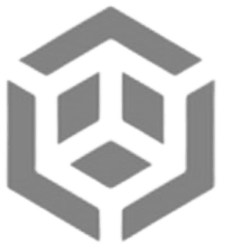Basic Wireshark Usage
How to use Wireshark
Learn how to use Wireshark. Wireshark is a helpful tool in hacking, it can be used to intercept packets and find sensitive data. This tutorial covers the basics of wireshark
Step 1: Download and Install Wireshark
Begin by visiting the official Wireshark website and selecting the appropriate version for your operating system. Follow the installation instructions to install Wireshark on your computer.
Step 2: Launch Wireshark
Once installed, launch Wireshark from your applications or programs list.
Step 3: Choose a Network Interface
Upon launching Wireshark, you'll be presented with a list of available network interfaces, such as Wi-Fi or Ethernet connections. Select the interface you wish to monitor and capture packets from by clicking on it.
Step 4: Capture Network Traffic
With the chosen interface, click the "Start" button to initiate packet capture. Wireshark will begin capturing packets in real-time, displaying them as a continuous stream of data.
Step 5: Analyze Captured Packets
As packets are captured, they will populate the main Wireshark window. Click on any packet in the list to view detailed information about its contents. Wireshark provides various tabs and sections to analyze different layers of the packet, such as Ethernet, IP, TCP, and more.
Step 6: Filter Packets
To focus your analysis on specific packets, Wireshark allows you to apply filters. Enter a filter expression, such as ip.addr == 192.168.1.1, in the "Display Filter" field and press Enter. This narrows down the displayed packets to those matching the filter criteria.
Step 7: Save Captured Data
If you wish to save your captured packets for later analysis or reference, go to "File" > "Save" and choose a location to store the packet capture file. Wireshark uses the PCAP format, a common file format for storing captured network data.
Step 8: Stop Capturing Packets
To conclude the packet capture session, click the "Stop" button. This halts the real-time capture and finalizes the captured packet list.
Step 9: Close Wireshark
When you have finished your packet analysis, you can close Wireshark.
Important Note: Ethical Use
It's crucial to emphasize that Wireshark is a tool with legitimate and ethical use cases. Use Wireshark responsibly, and only capture and analyze network traffic with proper authorization and for legitimate purposes, such as network troubleshooting, educational learning, and security analysis.
By mastering Wireshark's capabilities, you can gain valuable insights into network communication, identify anomalies, and contribute to enhancing overall network performance and security.